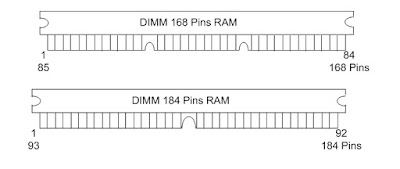This is financial accounting software developed by ltd in India. Its release version is 5.0, 5.4, 6.3, 7.2, 9.0, 9.1, and 9.2, respectively in the market tally is user friendly in the software. Very simply we can pass vouchers and check out different accounting report too. We can maintain account of school, boarding, college, shopping centers, trading houses & others.
Starting
1 first go to start menu
2.choose program
3.choose tally 9.0 & click on it
4.then tally 9.0 screen will appear
Or
1.go to start menu
2.choose search potion
3.Choose search file & folder & click on it.
4.then search dialog box will appear
5.give the tally in search box
6.click on search option
7.Then u can see search result & choose tally 9.0 & click on it.
Creating a company
Directory: - give the data path where u wants the company to get created. This field is skipped by default assuming that u wish to create the company in the tally. However, if you want to change it simply use the backspace key & change it to whatever required.
Name: - give the name of the company whose books are being opened it is typically your company. If u r a professional accountant & are main training the books of your clients, give the client company name.
Mailing name: - Specify the mailing name if difference then the name.
Address:- specify the address, phone no. etc. of the company eg,
Nava qurin, dallas texas, 01235546
E-mail:- a-mail address
Eg. hlo36@yahoo.com
Income tax no.:- pan no, or optional
local sales tax no.:- optional
Enter state sales tax no.:-optional
Currency symbol: - eg. Rs & dm $
Maintain:- you can get 3 options in this field
Accounts only:- to maintain alc only
Account with inventory:- to maintain account & inventory both
Inventory only:- to maintain only inventory
Financial year from:- you have to type the data for financial year
Books begin from:- the actual data of starting the accounts.
Use security control:- in tally u can use separate password to maintain the security level. If u type yes in this option u have to give the name of administrator & password & repeat again.
Altering of company:- (alt+f3)
(To modify or delete company)
Go to company information or press alt+ f3 key
From tally dialog box click on alter
A company list will appear
Choose the company & highly gut it which u want to alter
Then press enter your selected company form will appear, delete or modify the company’s data as your required.
If u wants to delete company in list then press alt + D key.
Shutting of company :-( alt+f1)
(To hide unnecessary company from selected company list)
From company shut company &
Click on it
Highlight the company which u want to shut & click on enter.
Your chosen company will hide (shut) from list.
Inventory information
Stock Group:-
Gateway of tally
Inventory info
Stock group
Click on create option
Give the stock group name eg. Lg, noodles, hard drink etc.
You can define & choose under primary option
At list press Venter key & accept repeat this process which u wants to creating group.
Stock items
This potion is using to create every
Give stock items for your company like 14’’ TV, moyous, rumpum, etc.
You can choose required under group for example you will create 14’’ color TV then you can choose Lg stock group.
You will define required unit if u want to create recently unit then, press Alt+C.
You have stock items then gives opening balance others wise u didn’t give only create stock items & acceptor items.
You have items then give qty. rate.
Location godown
Room 1 room 2 room 3
Location OR Godowns
First press F11 features
Choose inventory features
Then, choose storage & classification field
Activate to Maintain Multiple location or godowns options
Then, you can go to gate way of tally list
Choose inventory info option choose locations & press enter key.
Then, create location ex. Narayanghat first define main location under & other as your requirement.
To show location
Getway of tally list
Choose display option & press enter key.
Choose statement of inventory option
Then, choose location & show the required location as your requirement.
Stock categories
First activate F11 features of storage & classification
A ctivate maintain stock categories option
At that go to gateway of tally list.
Choose inventory info
Choose & click on stock categories
Create your categories name of your requirement.
Stock journal (F7)
: - this option is using any stock items consumption & production to our company foe company any purpose.
Gateway of tally
Choose inventory voucher
Choose stock journal or press F7 option
Then, stock journal box will appear
Entry, the data source (consummate) & Destination (production)
If you entry sure life then your stock summery
Voucher entry
(For single entry model & invoice by using purchase & sales)
Sales & purchase with cash purchase Ac/F9
First press f11 features
Choose inventory features
Then, see many items of features in list
Activate allow invoices & enter purchase invoice purchase in format
Other press F12 configuration
Choose voucher entry mode
Then
Go to way of tally
Choose accounting voucher
Choose purchase or press F9
Entry purchase items give list
You can also create ledger then, press Alt+C
Give required party ac name like cash & other traders or cmp. (if you want to purchase cash then choose cash option)
You will define purchase ledger & choose purchase ac under press enter key
Alt last give a narration & press enter
Sales
Go to getway of tally
Choose
Accounting voucher
Choose sales or press F8
Entry sales items given list
You can also create ledger then press Alt+C
Give required traders or emporium or cost omer name
Press enter key
Quotation (price list)
First press F11 features
Choose sales management
Choose & activate price list
Choose inventory information
Choose & activate in use multiple price level for sales management
Then you can choose use multiple price for invoicing
Then you can see company price levels
Define required items ex. Wholesalers, retailer, customer 4
Then
Activates price list
Go to way of tally list
Choose inventory
Choose price list option
Give & set required price in required items as your company information
Purchase order & sale order processing
First go to F11 features
Choose inventory information
Choose order processing
Activate purchase order processing & sales order processing
Then, go to inventory voucher
Choose enter
Purchase order (press F4) or sales order ( press F5)
At that time give order slip on & give order list items when you went to purchase order or sales order
Press enter key or accept your purchase order list as sales order list
At last press accept your order list display purchase order & sales order
Gateway of tally display
Choose statement of inventory option
Choose either sales order summary or purchase order summary as your requirement